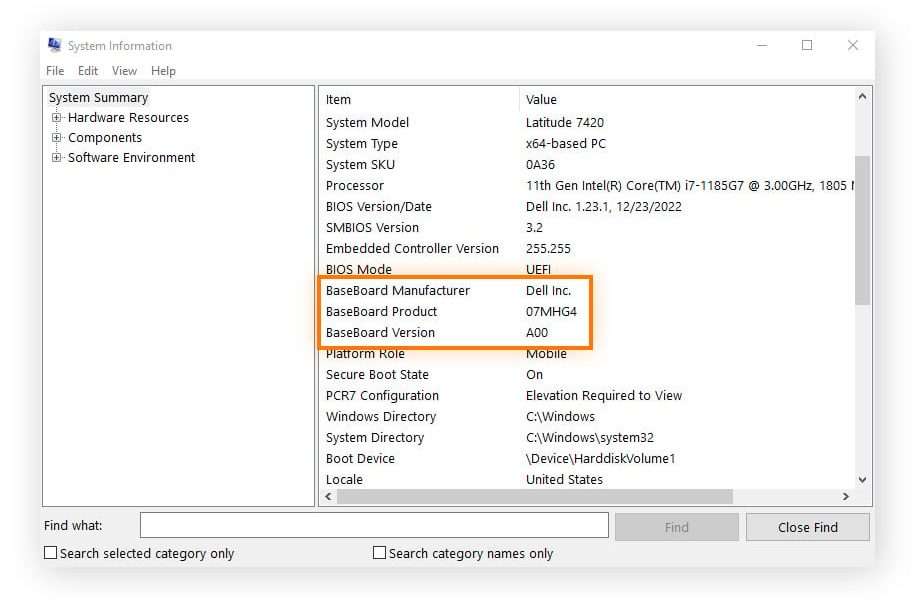Identifying your motherboard model is crucial for various reasons, including updating drivers, checking compatibility with new hardware, and troubleshooting technical issues․ Knowing this information allows you to find the correct drivers, determine compatible components, and access the appropriate technical documentation․ Fortunately, finding your motherboard model is a straightforward process that can be accomplished through several methods․ Let’s explore how you can easily discover the model of your motherboard․
Methods to Identify Your Motherboard Model
There are several ways to identify your motherboard model, depending on your operating system and technical comfort level․ Below are some of the most common methods:
Using System Information (Windows)
Windows provides a built-in tool to access system information, including your motherboard model․ Here’s how to use it:
- Press the Windows key + R to open the Run dialog box․
- Type “msinfo32” and press Enter․
- In the System Information window, look for “BaseBoard Product” or “BaseBoard Manufacturer․” This will display the manufacturer and model of your motherboard․
Using Command Prompt (Windows)
The command prompt offers a quick way to retrieve your motherboard information using a simple command․
- Open the Command Prompt․ You can search for “cmd” in the Windows search bar․
- Type the following command and press Enter:
wmic baseboard get product, manufacturer, version, serialnumber - The output will display the manufacturer and model of your motherboard․
Checking the Motherboard Directly
If you’re comfortable opening your computer case, you can physically check the motherboard for a model number․ This is often printed directly on the board․
Fact: Motherboard manufacturers typically print the model number near the CPU socket or around the RAM slots․
Using Third-Party Software
Several third-party software applications can provide detailed information about your system, including your motherboard model․ Examples include CPU-Z and Speccy․ Here’s a comparison table:
| Software | Description | Cost |
|---|---|---|
| CPU-Z | Provides detailed information about your CPU, motherboard, and RAM․ | Free |
| Speccy | Offers a comprehensive overview of your system’s hardware and software․ | Free (Professional version available) |
FAQ ⸺ Frequently Asked Questions
Here are some common questions about finding your motherboard model:
Why do I need to know my motherboard model?
Knowing your motherboard model is essential for updating drivers, ensuring hardware compatibility, and troubleshooting technical issues․ It allows you to download the correct drivers and find compatible components․
Where can I find drivers for my motherboard?
You can typically find drivers for your motherboard on the manufacturer’s website․ Search for your motherboard model to find the appropriate downloads․
Is it safe to open my computer case to check the motherboard directly?
Yes, but ensure the computer is powered off and unplugged before opening the case․ Also, ground yourself to prevent static electricity from damaging the components․
Finding your motherboard model is a simple yet important task for maintaining and upgrading your computer․ Using the methods outlined above, you can easily identify your motherboard model and access the information you need․ Whether you prefer using system tools, command-line interfaces, or third-party software, there’s a method that suits your technical comfort level․ Knowing your motherboard model empowers you to keep your system running smoothly and make informed decisions about hardware upgrades and software compatibility․ Remember to always download drivers from the manufacturer’s official website to ensure security and compatibility․ With this knowledge, you’ll be well-equipped to manage your computer’s hardware effectively․
Identifying your motherboard model is crucial for various reasons, including updating drivers, checking compatibility with new hardware, and troubleshooting technical issues․ Knowing this information allows you to find the correct drivers, determine compatible components, and access the appropriate technical documentation․ Fortunately, finding your motherboard model is a straightforward process that can be accomplished through several methods․ Let’s explore how you can easily discover the model of your motherboard․
There are several ways to identify your motherboard model, depending on your operating system and technical comfort level․ Below are some of the most common methods:
Windows provides a built-in tool to access system information, including your motherboard model․ Here’s how to use it:
- Press the Windows key + R to open the Run dialog box․
- Type “msinfo32” and press Enter․
- In the System Information window, look for “BaseBoard Product” or “BaseBoard Manufacturer․” This will display the manufacturer and model of your motherboard․
The command prompt offers a quick way to retrieve your motherboard information using a simple command․
- Open the Command Prompt․ You can search for “cmd” in the Windows search bar․
- Type the following command and press Enter:
wmic baseboard get product, manufacturer, version, serialnumber - The output will display the manufacturer and model of your motherboard․
If you’re comfortable opening your computer case, you can physically check the motherboard for a model number․ This is often printed directly on the board․
Fact: Motherboard manufacturers typically print the model number near the CPU socket or around the RAM slots․
Several third-party software applications can provide detailed information about your system, including your motherboard model․ Examples include CPU-Z and Speccy․ Here’s a comparison table:
| Software | Description | Cost |
|---|---|---|
| CPU-Z | Provides detailed information about your CPU, motherboard, and RAM․ | Free |
| Speccy | Offers a comprehensive overview of your system’s hardware and software․ | Free (Professional version available) |
Here are some common questions about finding your motherboard model:
Knowing your motherboard model is essential for updating drivers, ensuring hardware compatibility, and troubleshooting technical issues․ It allows you to download the correct drivers and find compatible components․
You can typically find drivers for your motherboard on the manufacturer’s website․ Search for your motherboard model to find the appropriate downloads․
Yes, but ensure the computer is powered off and unplugged before opening the case․ Also, ground yourself to prevent static electricity from damaging the components․
Finding your motherboard model is a simple yet important task for maintaining and upgrading your computer․ Using the methods outlined above, you can easily identify your motherboard model and access the information you need․ Whether you prefer using system tools, command-line interfaces, or third-party software, there’s a method that suits your technical comfort level․ Knowing your motherboard model empowers you to keep your system running smoothly and make informed decisions about hardware upgrades and software compatibility․ Remember to always download drivers from the manufacturer’s official website to ensure security and compatibility․ With this knowledge, you’ll be well-equipped to manage your computer’s hardware effectively․
Important Considerations After Identification
Now that you’ve successfully identified your motherboard, remember these important considerations to ensure optimal performance and longevity of your system․
Driver Updates: Keeping Your System Current
Regularly updating your motherboard drivers is crucial for maintaining system stability and performance․ Outdated drivers can lead to compatibility issues and security vulnerabilities․
- Visit the Manufacturer’s Website: Always download drivers directly from the official website of your motherboard manufacturer (e․g․, ASUS, MSI, Gigabyte, ASRock)․
- Check for Updates Regularly: Make it a habit to check for driver updates every few months or when you encounter performance issues․
- Read Release Notes: Before installing a new driver, review the release notes to understand what improvements or fixes are included․
Hardware Compatibility: Avoiding Costly Mistakes
Before upgrading any hardware components, such as RAM, CPU, or graphics card, ensure they are compatible with your motherboard․ Incompatibility can lead to system instability or prevent the new hardware from working altogether․
Tip: Consult your motherboard’s manual or the manufacturer’s website for a list of supported CPUs, RAM types, and other compatible components․
BIOS Updates: Proceed with Caution
Updating the BIOS (Basic Input/Output System) can sometimes improve system performance or add support for new hardware․ However, a failed BIOS update can render your motherboard unusable, so proceed with caution․
| Recommendation | Description |
|---|---|
| Only Update When Necessary | Only update the BIOS if you are experiencing specific issues that the update is known to resolve․ |
| Follow Instructions Carefully | Follow the manufacturer’s instructions precisely․ A power outage during the update process can be catastrophic․ |
| Back Up Your Current BIOS | If possible, back up your current BIOS settings before updating; |
By following these guidelines, you can leverage the knowledge of your motherboard model to keep your computer running smoothly and avoid potential pitfalls․ Remember that taking the time to understand your system’s components is an investment in its long-term health and performance․