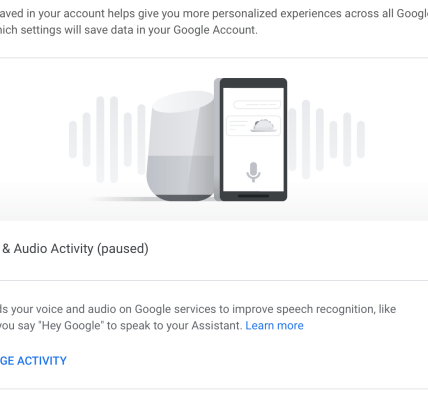Is your internet feeling sluggish? Are you tired of buffering videos and slow downloads? A common culprit for these frustrations is often your home’s Wi-Fi network. Many factors can contribute to a weak Wi-Fi signal, but the good news is that you don’t necessarily need to buy a new router to improve things. In fact, there are several simple, effective techniques you can implement today to dramatically boost your router’s Wi-Fi speed. Let’s explore six instant solutions to get you back to enjoying a faster, more reliable internet experience and ensure your router’s Wi-Fi speed is optimized.
1. Optimize Router Placement: Location, Location, Location!
Where you place your router significantly impacts its Wi-Fi coverage. Think of your router as a lighthouse – its signal emanates outwards. Placing it in a corner of your house or hidden behind furniture will obstruct the signal and reduce its range and strength.
- Central Location: Position your router in the most central location possible to ensure even coverage throughout your home.
- Elevated Position: Elevate your router on a shelf or mount it on a wall. This helps the signal travel further and avoids obstructions on the floor.
- Away from Obstructions: Keep your router away from walls, metal objects (like refrigerators and filing cabinets), and large appliances that can interfere with the signal.
2. Update Your Router’s Firmware
Outdated firmware can lead to performance issues and security vulnerabilities. Router manufacturers regularly release firmware updates to improve performance, fix bugs, and enhance security. Checking for and installing these updates is a crucial step in maintaining a fast and reliable Wi-Fi network.
- Consult your router’s manual or manufacturer’s website for instructions on how to update the firmware.
- Most modern routers have an automatic update feature that you can enable.
3. Change Your Wi-Fi Channel
Routers broadcast Wi-Fi signals on specific channels. If your neighbors’ routers are using the same channel as yours, it can cause interference and slow down your Wi-Fi speed. Think of it like trying to have a conversation in a crowded room – too much noise makes it difficult to hear.
How to Find the Best Channel:
- Use a Wi-Fi analyzer app on your smartphone or computer to scan for available channels. Several free apps are available for both iOS and Android.
- The analyzer will show you which channels are least congested in your area.
- Access your router’s settings (usually through a web browser) and change the Wi-Fi channel to a less crowded one.
4. Upgrade to a Dual-Band Router (If You Haven’t Already)
Dual-band routers operate on both the 2;4 GHz and 5 GHz frequency bands. The 2.4 GHz band has a longer range but is more prone to interference. The 5 GHz band offers faster speeds but has a shorter range. If you’re still using a single-band router, upgrading to a dual-band model can significantly improve your Wi-Fi performance, especially if you have multiple devices connected to your network.
5. Kick Off Unnecessary Devices
The more devices connected to your Wi-Fi network simultaneously, the more bandwidth is consumed. Disconnecting devices you’re not actively using, such as old smartphones, tablets, or smart TVs, can free up bandwidth and improve your Wi-Fi speed for the devices you are using. Consider creating a guest network for visitors to keep their devices separate from your primary network and prevent them from hogging bandwidth.
6. Use a Wi-Fi Extender or Mesh Network
If you have a large home or areas with weak Wi-Fi signals, a Wi-Fi extender or mesh network can help. A Wi-Fi extender amplifies your existing Wi-Fi signal, extending its range. A mesh network consists of multiple nodes that work together to create a seamless Wi-Fi network throughout your home. Both options can effectively eliminate dead spots and improve Wi-Fi coverage in areas where the signal is weak.
| Feature | Wi-Fi Extender | Mesh Network |
|---|---|---|
| Coverage | Extends existing signal | Creates a seamless network |
| Setup | Relatively simple | Slightly more complex |
| Hand-off | Can sometimes require manual reconnection | Seamless hand-off between nodes |
FAQ
- Q: How do I access my router’s settings?
- A: Typically, you can access your router’s settings by typing its IP address into a web browser. The IP address is usually printed on the router itself or in the router’s manual. Common IP addresses include 192.168.1.1 and 192.168.0.1. You’ll also need the router’s username and password, which are also often printed on the router or in the manual.
- Q: What is a Wi-Fi analyzer app?
- A: A Wi-Fi analyzer app is a tool that scans your Wi-Fi network and provides information about the signal strength, channel usage, and other relevant data. This information can help you identify the best Wi-Fi channel to use and troubleshoot other Wi-Fi problems.
- Q: How often should I update my router’s firmware?
- A: Check for firmware updates regularly, ideally every few months. Many routers have an automatic update feature, which makes the process even easier.
By implementing these six strategies, you can significantly improve your Wi-Fi experience. Remember to experiment with different solutions to find what works best for your specific needs and home environment. Ultimately, boosting your router’s Wi-Fi speed is achievable with a few simple adjustments, leading to a faster and more enjoyable online experience.