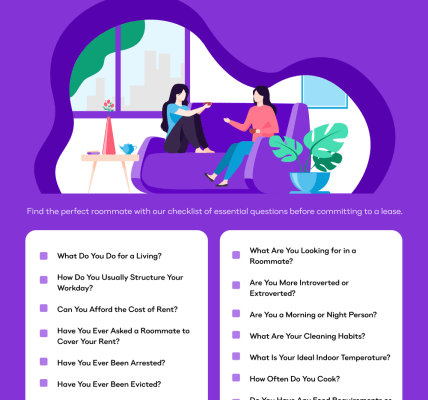Securing your online financial life is paramount in today’s digital age, and one of the most fundamental steps you can take is to regularly change PayPal password. A strong and frequently updated password acts as the first line of defense against unauthorized access to your account and sensitive information. This guide will provide you with a comprehensive understanding of why it’s crucial to change your PayPal password periodically, and it will equip you with the knowledge to change PayPal password effectively and safely. By following these essential steps, you can significantly reduce the risk of becoming a victim of cybercrime and maintain peace of mind.
There are several compelling reasons to make changing your PayPal password a regular habit:
- Protection Against Data Breaches: Even if you haven’t done anything wrong, your password could be compromised if PayPal or another service you use experiences a data breach. Changing your password proactively minimizes the impact of such events.
- Combating Phishing Attempts: Phishing scams are becoming increasingly sophisticated. Cybercriminals may attempt to trick you into revealing your password through fake emails or websites. A frequently changed password reduces the window of opportunity for these scams to succeed.
- Preventing Unauthorized Access: If you suspect that someone else may know your password (e.g., you used it on a public computer), changing it immediately is crucial to prevent unauthorized access to your account.
Changing your PayPal password is a straightforward process. Here’s a detailed guide to help you through it:
- Log in to Your PayPal Account: Go to the PayPal website (www.paypal.com) and enter your email address and current password.
- Navigate to Account Settings: Once logged in, click on the “Settings” icon (usually a gear or cogwheel) located near the top right corner of the page.
- Access Security Settings: Within the settings menu, look for a “Security” or “Login & Security” option. Click on this to access your security settings.
- Change Your Password: You should see an option to “Change Password.” Click on this. You will likely be prompted to enter your current password for verification.
- Create a Strong New Password: Follow the on-screen instructions to create a new password. Make sure it’s strong and unique (see tips below).
- Confirm and Save: Confirm your new password by typing it again. Then, click “Save” or “Update” to finalize the change.
A strong password is essential for protecting your PayPal account. Keep these tips in mind:
- Use a Combination of Characters: Include uppercase and lowercase letters, numbers, and symbols (e.g., !@#$%^&*).
- Make it Long: Aim for a password that is at least long. The longer, the better.
- Avoid Personal Information: Don’t use your name, birthday, pet’s name, or other easily guessable information.
- Don’t Reuse Passwords: Use a unique password for your PayPal account that you don’t use anywhere else.
- Consider a Password Manager: Password managers can generate and securely store strong passwords for all your online accounts.
Password security is not just about creating a strong password, but also about practicing good online hygiene. Always be cautious of suspicious emails or websites, and never share your password with anyone. Regularly reviewing your account activity can also help you identify and address any potential security breaches.
What if You Forgot Your PayPal Password?
Don’t panic! PayPal has a straightforward password recovery process:
- Go to the PayPal website and click on “Log In.”
- Click on the “Forgot Password?” link.
- Enter the email address associated with your PayPal account.
- Follow the on-screen instructions to verify your identity. This may involve answering security questions or receiving a verification code via email or SMS.
- Once your identity is verified, you’ll be able to create a new password.
Remember to choose a strong and unique password when resetting it. If you encounter any difficulties during the password recovery process, contact PayPal customer support for assistance.
| Password Strength | Characteristics | Recommendation |
|---|---|---|
| Weak | Short, uses common words, easily guessable. | Immediately change your password to a stronger one. |
| Medium | Contains a mix of characters, but may still be relatively short or predictable. | Consider adding more characters or using a more complex combination; |
| Strong | Long, uses a mix of uppercase and lowercase letters, numbers, and symbols. Not based on personal information. | Continue to use this password and consider changing it periodically. |
Securing your online financial life is paramount in today’s digital age, and one of the most fundamental steps you can take is to regularly change PayPal password. A strong and frequently updated password acts as the first line of defense against unauthorized access to your account and sensitive information. This guide will provide you with a comprehensive understanding of why it’s crucial to change your PayPal password periodically, and it will equip you with the knowledge to change PayPal password effectively and safely. By following these essential steps, you can significantly reduce the risk of becoming a victim of cybercrime and maintain peace of mind.
Why You Should Regularly Update Your PayPal Password
There are several compelling reasons to make changing your PayPal password a regular habit:
- Protection Against Data Breaches: Even if you haven’t done anything wrong, your password could be compromised if PayPal or another service you use experiences a data breach. Changing your password proactively minimizes the impact of such events.
- Combating Phishing Attempts: Phishing scams are becoming increasingly sophisticated. Cybercriminals may attempt to trick you into revealing your password through fake emails or websites. A frequently changed password reduces the window of opportunity for these scams to succeed.
- Preventing Unauthorized Access: If you suspect that someone else may know your password (e.g., you used it on a public computer), changing it immediately is crucial to prevent unauthorized access to your account.
Step-by-Step Guide to Changing Your PayPal Password
Changing your PayPal password is a straightforward process. Here’s a detailed guide to help you through it:
- Log in to Your PayPal Account: Go to the PayPal website (www.paypal.com) and enter your email address and current password.
- Navigate to Account Settings: Once logged in, click on the “Settings” icon (usually a gear or cogwheel) located near the top right corner of the page.
- Access Security Settings: Within the settings menu, look for a “Security” or “Login & Security” option. Click on this to access your security settings.
- Change Your Password: You should see an option to “Change Password.” Click on this. You will likely be prompted to enter your current password for verification.
- Create a Strong New Password: Follow the on-screen instructions to create a new password. Make sure it’s strong and unique (see tips below).
- Confirm and Save: Confirm your new password by typing it again. Then, click “Save” or “Update” to finalize the change.
Tips for Creating a Strong Password
A strong password is essential for protecting your PayPal account. Keep these tips in mind:
- Use a Combination of Characters: Include uppercase and lowercase letters, numbers, and symbols (e.g., !@#$%^&*).
- Make it Long: Aim for a password that is at least long. The longer, the better.
- Avoid Personal Information: Don’t use your name, birthday, pet’s name, or other easily guessable information.
- Don’t Reuse Passwords: Use a unique password for your PayPal account that you don’t use anywhere else.
- Consider a Password Manager: Password managers can generate and securely store strong passwords for all your online accounts.
Password security is not just about creating a strong password, but also about practicing good online hygiene. Always be cautious of suspicious emails or websites, and never share your password with anyone. Regularly reviewing your account activity can also help you identify and address any potential security breaches.
What if You Forgot Your PayPal Password?
Don’t panic! PayPal has a straightforward password recovery process:
- Go to the PayPal website and click on “Log In.”
- Click on the “Forgot Password?” link.
- Enter the email address associated with your PayPal account.
- Follow the on-screen instructions to verify your identity. This may involve answering security questions or receiving a verification code via email or SMS.
- Once your identity is verified, you’ll be able to create a new password.
Remember to choose a strong and unique password when resetting it. If you encounter any difficulties during the password recovery process, contact PayPal customer support for assistance.
Comparative Table: Password Strength Evaluation
| Password Strength | Characteristics | Recommendation |
|---|---|---|
| Weak | Short, uses common words, easily guessable. | Immediately change your password to a stronger one. |
| Medium | Contains a mix of characters, but may still be relatively short or predictable. | Consider adding more characters or using a more complex combination. |
| Strong | Long, uses a mix of uppercase and lowercase letters, numbers, and symbols. Not based on personal information. | Continue to use this password and consider changing it periodically. |
Beyond the Basics: Time to Ask Questions?
So, you’ve mastered the art of changing your PayPal password, haven’t you? But is that really all there is to it? Are you truly prepared for every eventuality? Let’s delve deeper, shall we?
Advanced Security Considerations: Are You Doing Enough?
Two-Factor Authentication, is it enabled? Shouldn’t you be adding that extra layer of security? What if someone gains access to your email account? Would that compromise your PayPal, even with a strong password? And what about those security questions? Are they still relevant, or have you shared too much information online? Could someone guess your mother’s maiden name with a little social media sleuthing?
Account Monitoring: Are You Vigilant?
Are you checking your PayPal activity regularly? How often do you log in to review recent transactions? What happens if you spot suspicious activity? Do you know the exact steps to take? Who do you contact? What information do they need? And what about those automatic payment agreements? Are you aware of all the merchants with access to your PayPal account? Should you be reviewing and pruning them periodically?
Phishing Awareness: Are You Truly Immune?
Think you can spot a phishing email a mile away? Really? What if it’s incredibly convincing, mimicking PayPal’s branding perfectly? Could you differentiate it from a legitimate communication? Are you aware of the latest phishing tactics? Do you know what red flags to look for? And what about SMS phishing, or “smishing”? Are you prepared for those attacks as well?
Password Manager Pitfalls: Is Yours Secure?
Relying on a password manager? Excellent! But is it truly secure? Is it protected by a strong master password? What happens if you forget that master password? Do you have a recovery plan in place? And what about the password manager itself? Is it from a reputable provider? Is it up-to-date with the latest security patches? Could your password manager be vulnerable to a security breach?