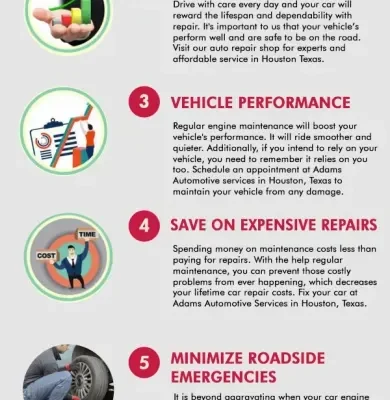Encountering the dreaded “No Valid IP Configuration Ethernet” error can be a frustrating experience, leaving you disconnected from the internet and unable to access online resources․ This issue typically arises when your computer fails to obtain a valid IP address from your router via DHCP (Dynamic Host Configuration Protocol)․ Understanding the potential causes and applying systematic troubleshooting steps are crucial for resolving this problem quickly and efficiently․ This guide provides a comprehensive approach to diagnosing and fixing the “No Valid IP Configuration Ethernet” error, ensuring you can restore your internet connectivity and get back online with minimal disruption․ The “No Valid IP Configuration Ethernet” error is common but often easily fixable․
Understanding the Root Causes
Several factors can contribute to the “No Valid IP Configuration Ethernet” error․ Identifying the underlying cause is the first step towards finding an effective solution․ Here are some common culprits:
- DHCP Server Issues: Your router’s DHCP server might be malfunctioning or improperly configured, preventing it from assigning IP addresses to connected devices․
- Network Adapter Problems: Outdated, corrupted, or incorrectly configured network adapter drivers can interfere with the IP address acquisition process․
- IP Address Conflicts: Another device on your network might be using the same IP address as your computer, leading to a conflict and preventing a valid configuration․
- Faulty Ethernet Cable: A damaged or poorly connected Ethernet cable can disrupt communication between your computer and the router․
- Firewall or Antivirus Interference: Security software might be blocking DHCP requests, preventing your computer from obtaining an IP address․
Troubleshooting Steps: A Practical Guide
Follow these steps in a sequential manner to systematically troubleshoot and resolve the “No Valid IP Configuration Ethernet” error:
- Restart Your Router and Computer: This is the first and often simplest solution․ Power cycle both your router and computer to refresh network connections and clear any temporary glitches․
- Check the Ethernet Cable: Ensure the Ethernet cable is securely connected to both your computer and the router․ Try using a different Ethernet cable to rule out a faulty cable․
- Release and Renew Your IP Address: Use the command prompt to release your current IP address and request a new one․
- Open Command Prompt as administrator․
- Type `ipconfig /release` and press Enter․
- Type `ipconfig /renew` and press Enter․
- Update Network Adapter Drivers: Outdated drivers can cause compatibility issues․ Update your network adapter drivers to the latest version․
- Open Device Manager․
- Expand “Network adapters․”
- Right-click on your Ethernet adapter and select “Update driver․”
- Choose “Search automatically for drivers․”
- Reset TCP/IP Stack: Resetting the TCP/IP stack can resolve network connectivity issues․
- Open Command Prompt as administrator․
- Type `netsh int ip reset` and press Enter․
- Restart your computer․
- Disable and Re-enable Your Network Adapter: This can refresh the connection and resolve temporary conflicts․
- Open Device Manager․
- Expand “Network adapters․”
- Right-click on your Ethernet adapter and select “Disable device․”
- Wait a few seconds, then right-click again and select “Enable device․”
- Check for IP Address Conflicts: Use the command prompt to identify if another device is using the same IP address․
- Open Command Prompt as administrator․
- Type `ipconfig /all` and press Enter․
- Look for the “Default Gateway” and “IP Address” values․
- Ping the IP address using `ping
` (e․g․, `ping 192․168․1․1`)․ If you receive replies, another device is using that IP address․
- Temporarily Disable Firewall or Antivirus: Disable your firewall or antivirus software temporarily to see if they are blocking DHCP requests․ If disabling them resolves the issue, configure your firewall or antivirus to allow DHCP traffic․
Advanced Troubleshooting
If the above steps fail to resolve the issue, consider these advanced troubleshooting techniques:
- Assign a Static IP Address: Manually configure your computer with a static IP address, subnet mask, and gateway․ This bypasses the DHCP server and can resolve IP address conflicts․
- Check Your Router’s DHCP Settings: Access your router’s configuration page and verify that the DHCP server is enabled and properly configured․
- Update Your Router’s Firmware: Outdated router firmware can cause network issues․ Update your router’s firmware to the latest version․
- Factory Reset Your Router: As a last resort, perform a factory reset on your router․ This will restore the router to its default settings․ Remember to back up your router’s configuration before performing a reset․
FAQ: Common Questions About IP Configuration Errors
- Q: Why does the “No Valid IP Configuration Ethernet” error keep happening?
- A: Recurring issues can be caused by faulty hardware, persistent software conflicts, or network configuration problems․ Consider checking your Ethernet cable, updating drivers regularly, and ensuring your router’s firmware is up-to-date․
- Q: Can a virus cause this error?
- A: While less common, malware can interfere with network settings․ Run a full system scan with your antivirus software to rule out a virus infection․
- Q: How do I find my router’s IP address?
- A: You can typically find your router’s IP address by opening a command prompt and typing `ipconfig`․ Look for the “Default Gateway” value․ Alternatively, check your router’s documentation or contact your internet service provider․
- Q: What is DHCP?
- A: DHCP (Dynamic Host Configuration Protocol) is a network protocol that automatically assigns IP addresses to devices on a network, simplifying network administration and preventing IP address conflicts․
By systematically following these troubleshooting steps, you should be able to resolve the “No Valid IP Configuration Ethernet” error and restore your internet connectivity․ If the problem persists, consider contacting your internet service provider or a qualified IT professional for further assistance․ Fixing the “No Valid IP Configuration Ethernet” issue will provide you with a working network connection․